Former WordPress MU (WPMU) is now known as WordPress Multisite in version 3.0. This feature is not activated by default, you must enable it manually. The Multiuser function, lets you create a network of sites. You can run and host many different blogs with the same installation of WordPress. You must have web server file access to activate it. The instructions to activate Multisite are easy to follow and you should be able to get your installation activated with just 10 minutes work.
Start activating the multi-site features of WordPress 3.0 by adding this line of code to your wp-config.php file:
/** Enable or disable Worpress Multi-site features **/
define('WP_ALLOW_MULTISITE', true); |
Refresh your Dashboard and got to “Tools -> Network”. You will see a screen that looks similar to the one in the picture below:
If you want to install your additional blogs on virtual sub-domains instead of sub-directories you will need to create a wildcard DNS record on your server to enable the sub-domain (blog1.yourdomain.com, blog2.yourdomain.com, blog3.yourdomain.com) functionality of WordPress 3.0.
Your server must support wildcard DNS records for you to do this. As an example I will explain how to configure it with Hostgator. It’s very easy to do with the Hostgator Baby Plan allows them. When you are in your Hostgator Control Panel, follow these instructions to create a wildcard DNS record for a domain.
Select “sub-domains” under”Domains” in CPanel
Enter an asterisk “*” in the sub-domain’s name field
Select the TLD the wildcard DNS is to be set up on
Enter the server location address for the wildcard folder, e.g. /public_html/bigbuz
Click “Create”
Back to your WordPress admin panel, you need to install the now activated WordPress 3.0 Network settings, viz
Find the Network settings page in your WordPress admin panel (Tools>Network)
Choose whether you want to use sub-domains or sub-folders for the additional blogs
Type a name for your network of sites
Set your admin email address
Click “Install”
After a minute or two you will be presented with a configuration screen. Back up your .htaccess and wp-config.php files before you proceed to follow the instructions provided on that configuration screen.
As a precautionary measure to prevent visitors of non-existent sites from being greeted by 404 error messages, redirect them to a URL of your choice by adding the below code to the bottom your wp-config.php file:
/* Send visitors to non-existent blogs here */ define( 'NOBLOGREDIRECT', 'http://yourdomain.com/' ); |
Change http://yourdomain.com to the URL of your choice
Log out then log back in.
You will now need to go through your settings to enable or disable the new options provided by WordPress Multi Site.
Upgrading from WPMU to WordPress Multisite 3.0
If you are upgrading from WPMU to WordPress Multisite 3.0, you can do it automatically from the dashboard, but some manual configuration is also needed. After you upgrade and you login again into the dashboard, this message will be displayed:
Warning! WordPress encrypts user cookies, but you must add the following lines to wp-config.php for it to be more secure.
Follow the steps listed there and then you could see something like this:
“Thank you for Updating! Please visit the Update Network page to update all your sites.”
Follow the link and update all the blogs. (If you have any). Update Network.
Also you could see the following message:
“The wp-content/blogs.php file is deprecated. Please remove it and update your server rewrite rules to use wp-includes/ms-files.php instead.”
So, just remove the blogs.php file from the server and edit your .htaccess file. The .htaccess file can be found in the root folder, where the wp-config.php file is.
Open with notepad and change:
RewriteRule ^([_0-9a-zA-Z-]+/)?files/(.+) wp-content/blogs.php?file=$2 [L] |
to
RewriteRule ^([_0-9a-zA-Z-]+/)?files/(.+) wp-includes/ms-files.php?file=$2 [L] |
Done! Your new Multiuser 3.0 installation is ready to use.
Enjoy!

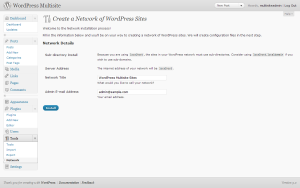
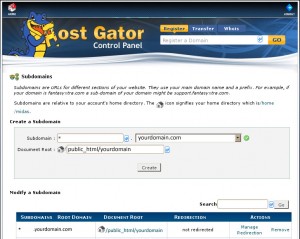


Pingback: WordPress MU to Multisite HTACCESS | Wp Themes Planet
If you are going to get a VPS server make sure that it has cPanel coz it makes server maintennance easier.
I love your themes – they all have a simple elegance to them while still being very visually pleasing.
This is so noob of me, but I have two questions:
1. Does WP 3.0 itself provide multisite functionality (with your additional code here) or is there a different version that you would need to download (i.e., is is like WP vs WPMU)?
And
2. Do you have any tips on making your themes BuddyPress compatible (on a single installation)? I’m using the Director Theme and I’ve tried to use the directions from the BP conversion plugin (or whatever it’s called) as well as following ones from online BP conversion gurus.
But I just keep failing miserably – test site http://cineclat.com. Most notably the BP pages disappear from the navigation bar and the layout of all the BP pages are broken.)
Any suggestions? I really love this theme but I can’t find plugins to cover the options I need that are native to BuddyPress.
Thanks and best wishes,
Kristen
PS-Any additional movie themes would be awesome! 🙂
Kristen, thanks for the compliments! 1) Yes, WP 3.0.x comes with Multisite, you just have to activate it. 2) I will have to contact you to get more details on this issue. Sending you an email right now. Greetings, Alex.
Cpanel is reall great for managing websites and server reources.
cpanel is very important when managing the stuffs on your webhost .
WordPress is definitely the best blogging platform, no one can beat wordpress.
This not only adding few lines in config.php file but it require a lot more things to do…. e.g if you get this error msg:
Warning! WordPress encrypts user cookies
If you get this warning in your Admin panel do the following steps:
. Open wp-config.php file
. Find the lines for AUTH_KEY, SECURE_AUTH_KEY, LOGGED_IN_KEY, and NONCE_KEY and delete them.
. Save your wp-config.php file.
. Log back into the WordPress Dashboard and you should be given 8 new lines of keys.
. Copy the lines and paste them in your wp-config.php file.
. Save the file.
. Clear your cache and refresh
Do you have any idea on how to fixed the attached media files in sub.domain that are not showing?